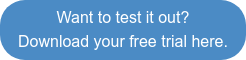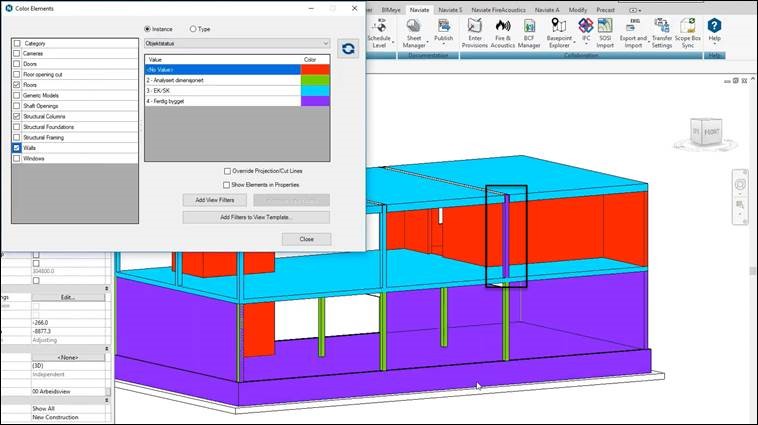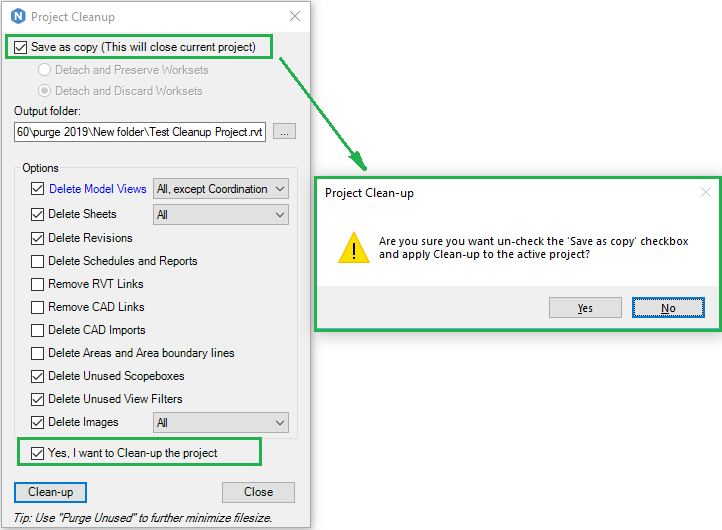Edit and validate your model
In one of my projects I had a large model which I wanted to do quantity take-off on the concrete. I had two problems.
- I wanted to take off quantities by floor
- I wanted to split some of the slabs because they were going to be poured in different segments
Move wall from one floor to a new floor
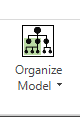
One of my walls was located on Floor 01 but belonged to Floor 02.

I simply picked out my wall from Floor 02 and dropped it into Floor 01 where it should have been in the first place.

You can easily move objects from the floor they belong to the floor they should have belonged to. You can also merge floors if you have several half floors you want to combine or rename them if the naming is not how you want it to be.
Split concrete slabs into smaller segments
My other problem was that I wanted to split the concrete slabs into smaller segments. Naviate SimpleBIM have a function called Location Tools, which allows you to write information to segments of your building and split the elements in your model.
It’s a great way to define your building into time line segments, pouring segments, giving responsibilities to people to different parts of the building and much more.
I made two footprint prisms splitting my building into the two pouring segments in Revit and exported them to IFC. You can also create these prisms in SimpleBIM if you don’t have Revit. The function you use to split models or give additional information on objects is called Location Editor.
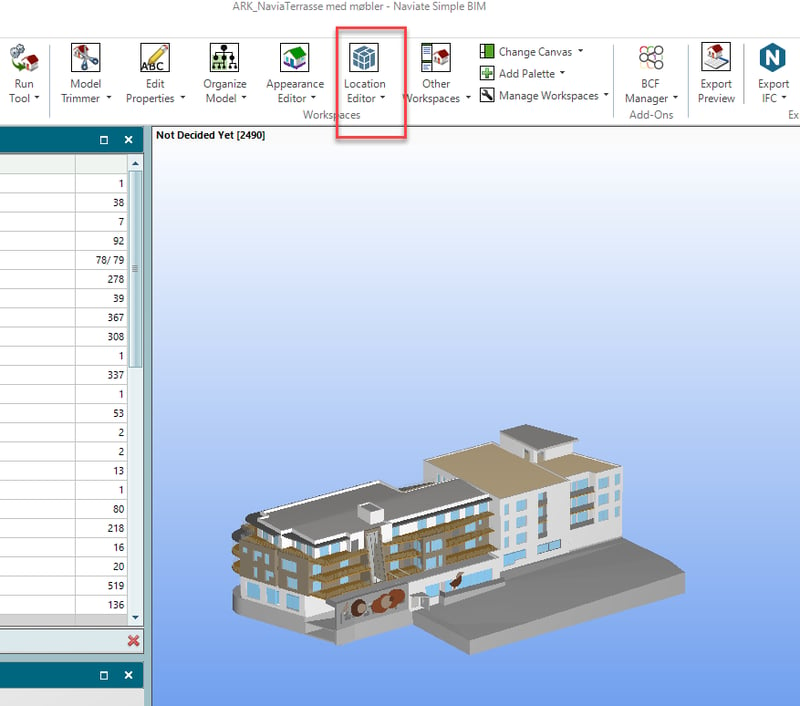
I imported my footprints and chose Create by building. Then My Location prisms looked like this.
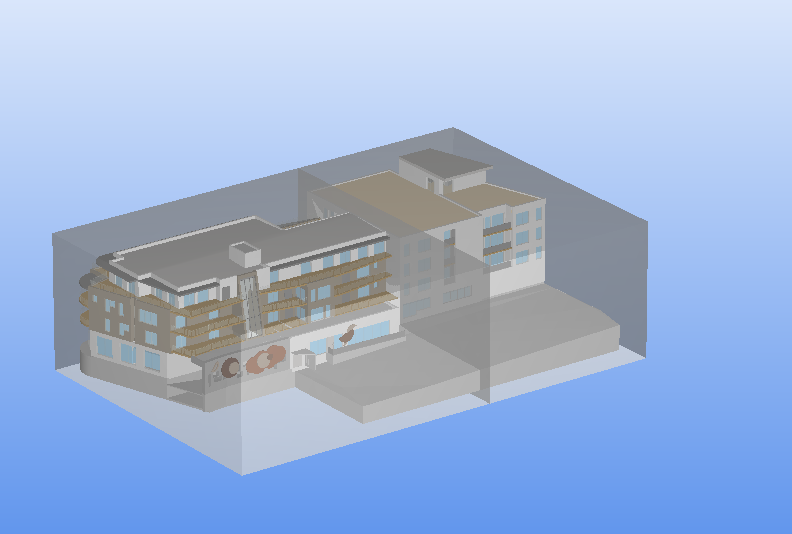
I then added the extra information I want. You can add up to ten different values to the prisms.
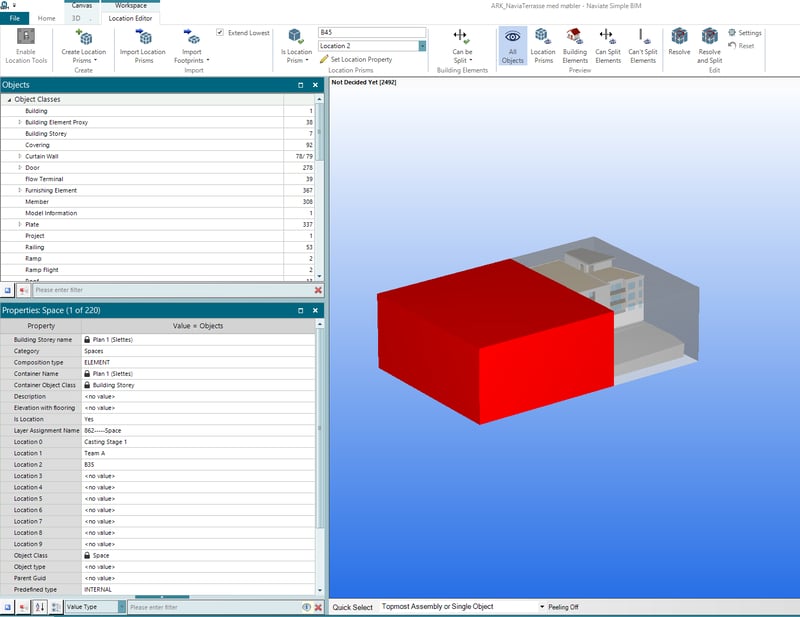
Then I chose the resolve and split, because I wanted to split the slabs into the different casting stages. As you can see my slab is split.
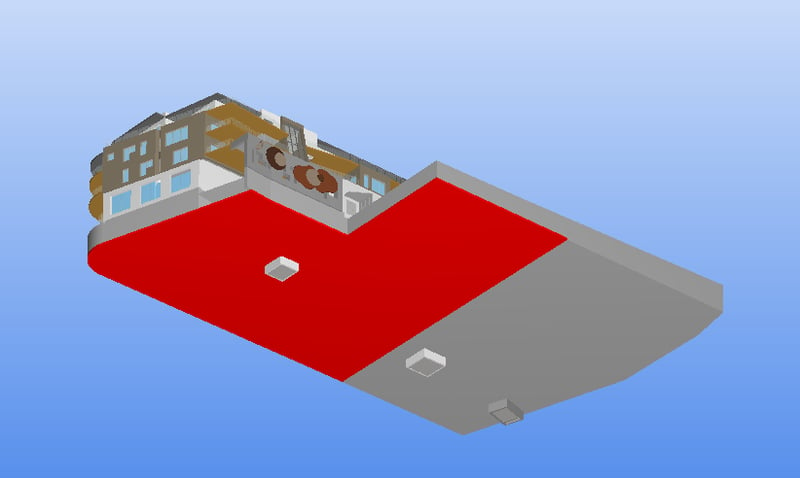
SimpleBIM also calculate new quantities so it was easy for me to take out quantities from different slabs.
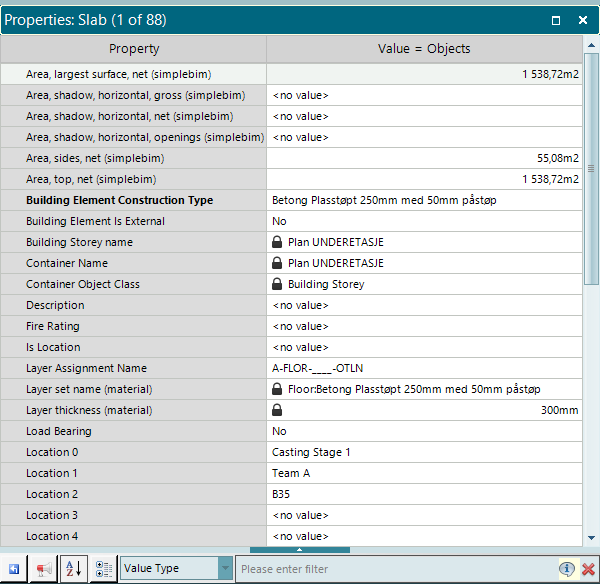
Want to know more?
After moving some walls to the right floor, splitting the building into two segments and adding the right kind of information – my model was exactly how I wanted it to be. So, if you receive a low-quality IFC model, don’t worry. Just fix it with Naviate SimpleBIM!
- Interested in learning more about Naviate SimpleBIM? Read more and download a free trial here.
Have you had similar experiences with IFC models? Do you want to see more examples how you can edit your model to your needs? Let me know!