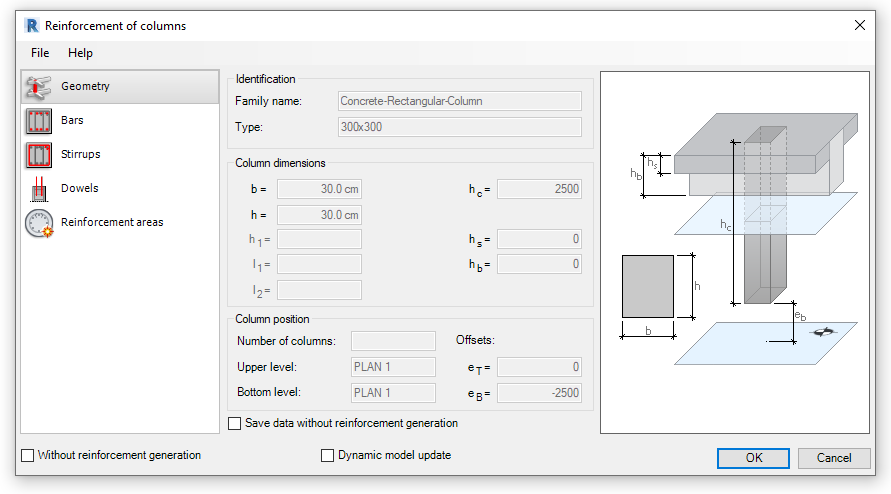In this latest Naviate Rebar discovery session we take a look at our new feature, Rebar Collision, which checks for reinforcement clashes.
Rebar clashes can cause serious issues on site and becomes a huge problem with large diameter bars with dense, complex arrangements. The clashing bars cannot simply be moved to another location as this often causes issues in other areas. Of course, having a 3D model helps to find the clashing rebar but this is still a manual task.

The new Rebar Collision tool allows detailers to quickly locate clashing bars directly in Revit. You can preselect the rebars or select the host elements. Once the Rebar Collision has executed a Rebar Collision Report is displayed. The hierarchical report is organised so the user can select all collisions at the top of the tree or colliding rebars in specific groups. Individual rebars can then be selected for a full understanding of the clashing rebars.

As the collisions are selected in the Rebar Collision Report dialog, the rebars are selected and the active view will be zoomed to the extents of the colliding rebars.
As discussed previously, clashing rebars of larger diameters can cause serious issues when attempting to fix the rebars onsite. However, rebars of smaller diameters can sometimes be ‘sprung’ or simply placed in a slightly different location without affecting the design.
To reduce the number of collisions reported the user can set the minimum bar diameter to be considered for clashing along with a tolerance.

Another feature of our rebar collision is the ability to disregard parallel bars. This is to mitigate lapping rebars that are not offset. In the example below you can see a lap is provided for the two rebar sets but the rebar has not been offset. The Rebar collision will not detect and report on these conditions.

When clashes are detected, two parameters are also written into the colliding rebars which allows further analysis and inspection of rebar clashes. In the below example you can see the Colour Rebar tool being used to inspect and select colliding rebars.

When working with larger rebar sets or varying rebars there may only be a few bars within the set that are actually colliding.
In the example below a single rebar is colliding with a varying range of rebars. Only three of the bars are colliding and this is also reported in the NVRebarCollisionIndices parameter. In this case bars 2,3 & 4 are colliding.

In conclusion, the new Rebar Collision tools in collaboration with colour rebar provide a useful check prior to issuing drawings and models. Whilst the clashes can be detected in other external software the ability to perform the checks directly in Revit are significant. Also, many clash detection tools are not optimised for use with reinforcement models and will report on clashes that are not relevant.