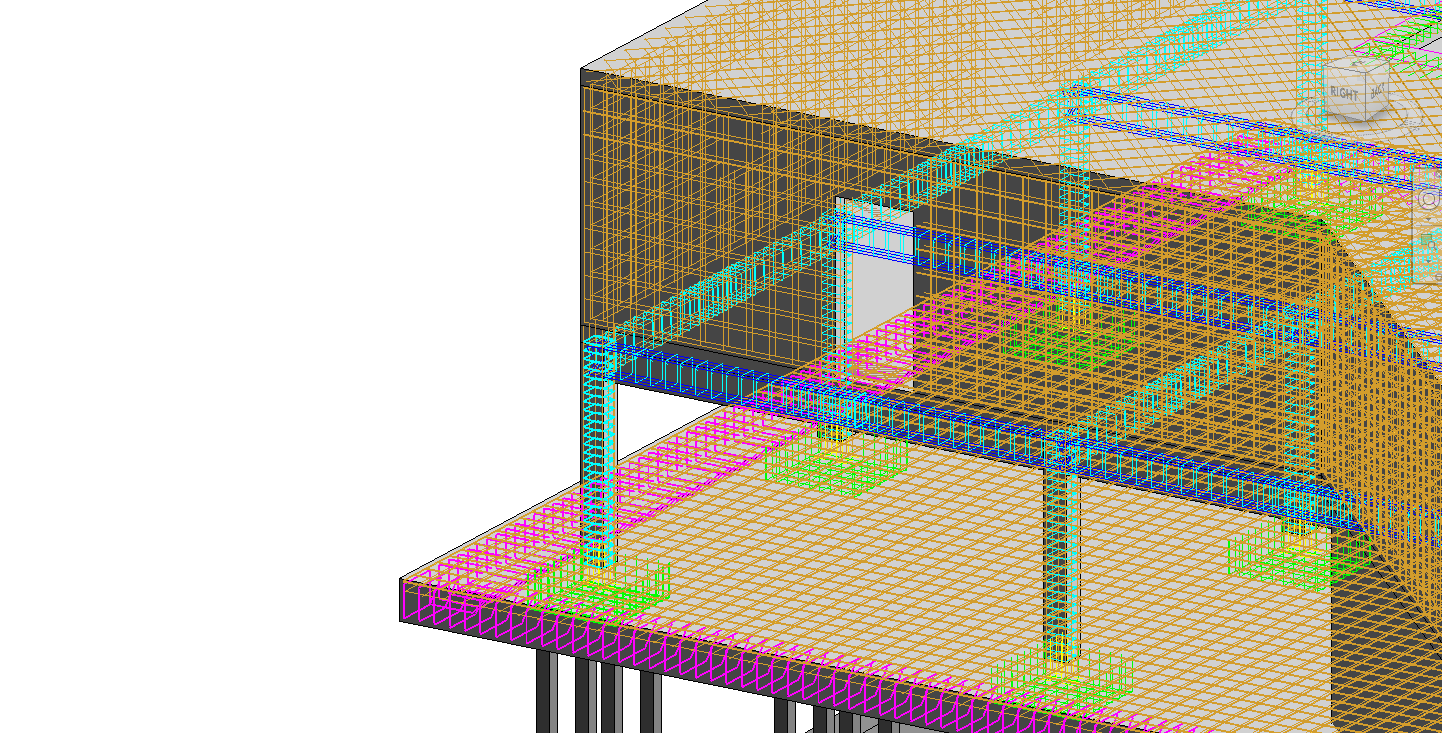In this latest Naviate Rebar discovery session we deviate away from our rebar generation tools and investigate at our latest feature, Colour Rebar.
As projects become more complex, the efficient checking and quality control of the 3D model, drawings and bending schedules becomes more critical. Identifying rebars that may be placed inaccurately or bars that do not conform to standards can be time consuming and difficult.
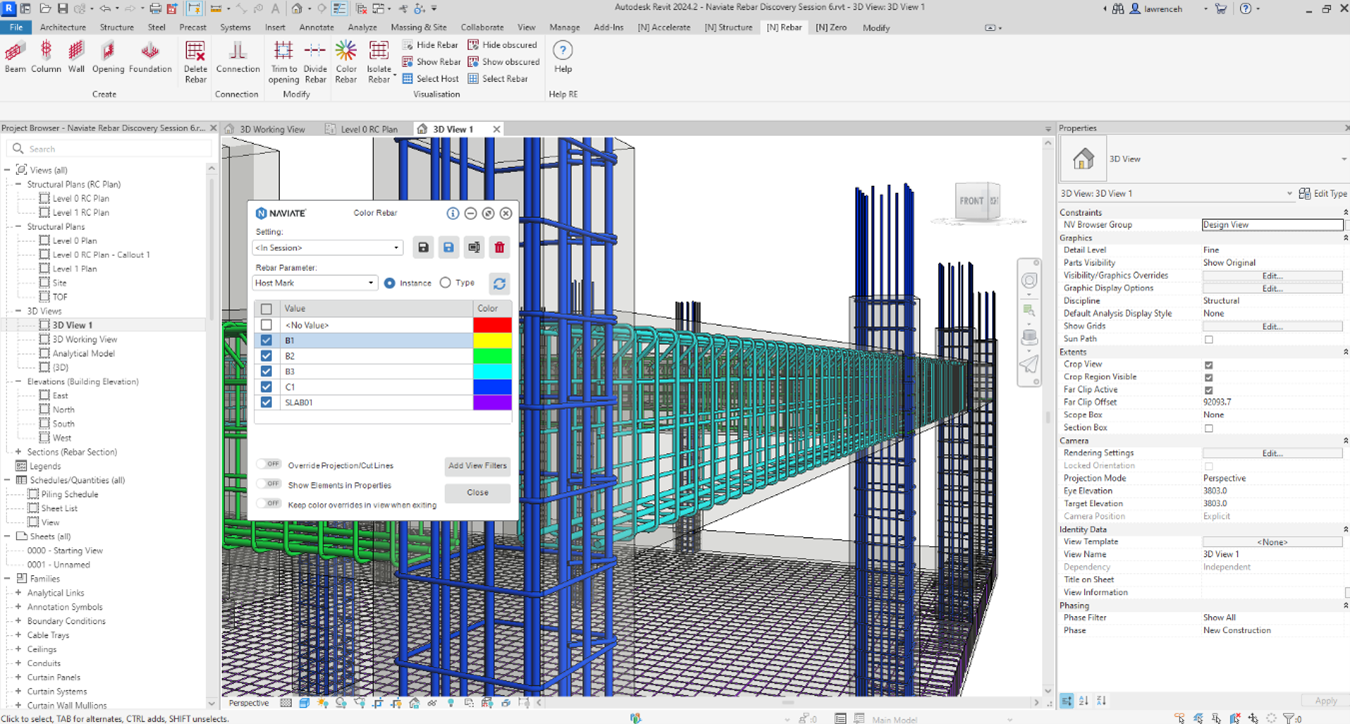
The Color Rebar feature can be used to apply colours on rebars based on instance or type properties. The colour ranges are generated automatically but specific configurations can be saved for consistency. These configurations can be saved into your template and then utilised in future projects.
In the example shown below, Color Rebar has been used to identify rebars that are over stock length by using the instance parameter ‘Length of each bar’. The user can select one or more rows in the dialog and then use ‘Show Elements in Properties’ which physically selects the elements. Once the elements are selected, the user can use the ‘Isolate Rebar’ command. The other rebars are greyed and the selected rebars can be inspected and edited if required.
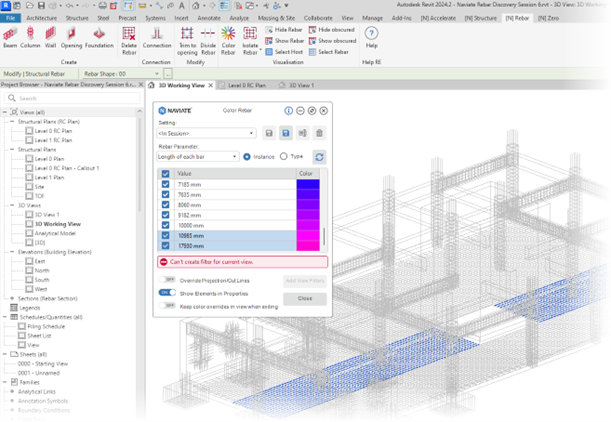
Creating Filters to control the visibility of rebars in Revit can also be a laborious process. For example, creating multiple filters for properties such as rebar diameters, rebar shapes and hosts is useful but takes time. Our Color Rebar feature can also create view filters with a simple click of a button!
In the example below, colours have been applied to each rebar shape and then the view filters have been created automatically when the user selects ‘Add View Filters’.
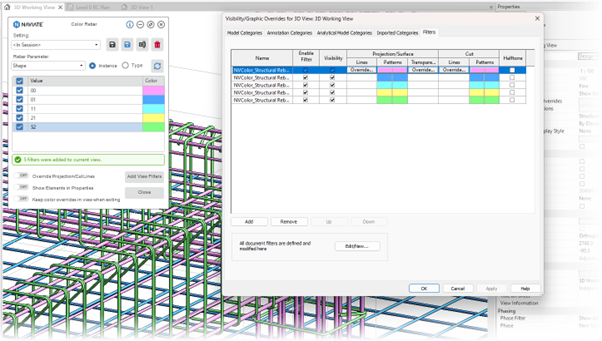
When working with single line rebars it becomes useful to visualise rebars using colours. In the example below, a slab section along with the rebars are visualised using Color Rebar. The ‘Override Projection/ Cut Lines’ option has been enabled to colour the rebars that are displaying as single lines. You can clearly see the various bar marks and rebar placement.
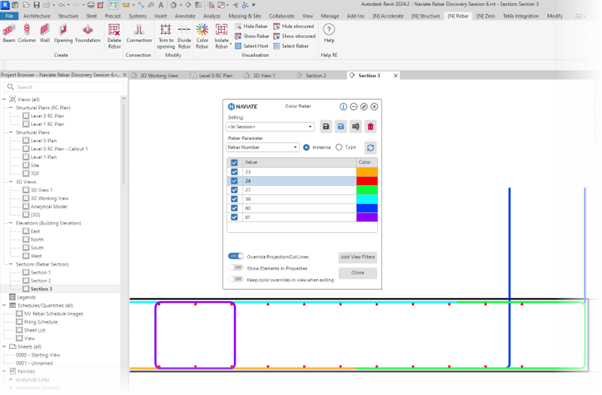
Finally, all our Naviate products now support the new dark theme introduced in Revit 2024. In the below image you can see the Naviate Rebar tab along with the coloured rebars.
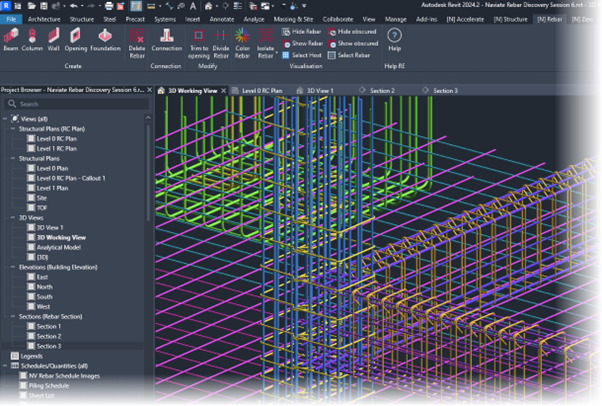
We are always listening to our customers and are very interested in your ideas and views on reinforced concrete detailing and how Naviate Rebar can support and enrich your current workflows.
Want to see more? Watch the video here