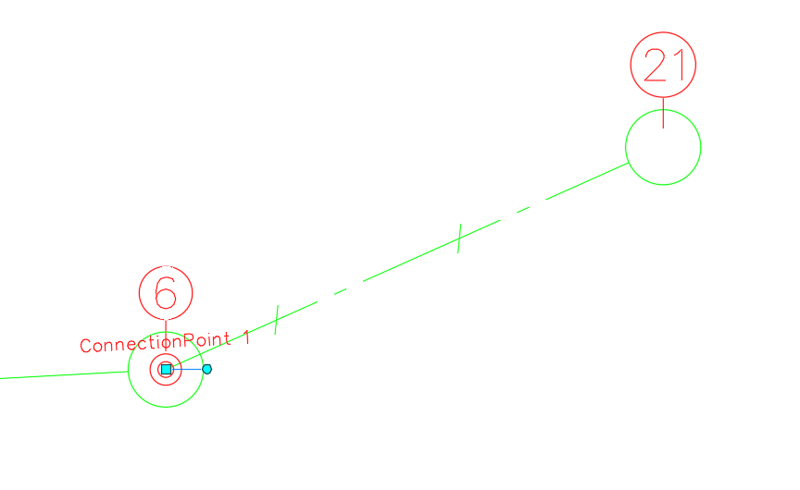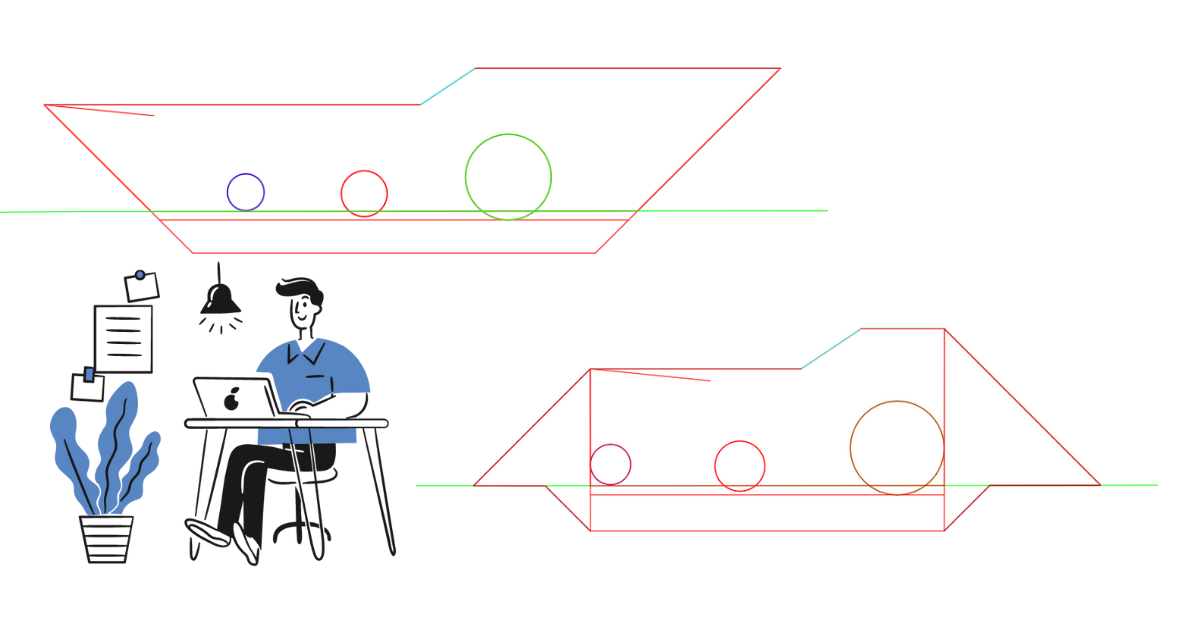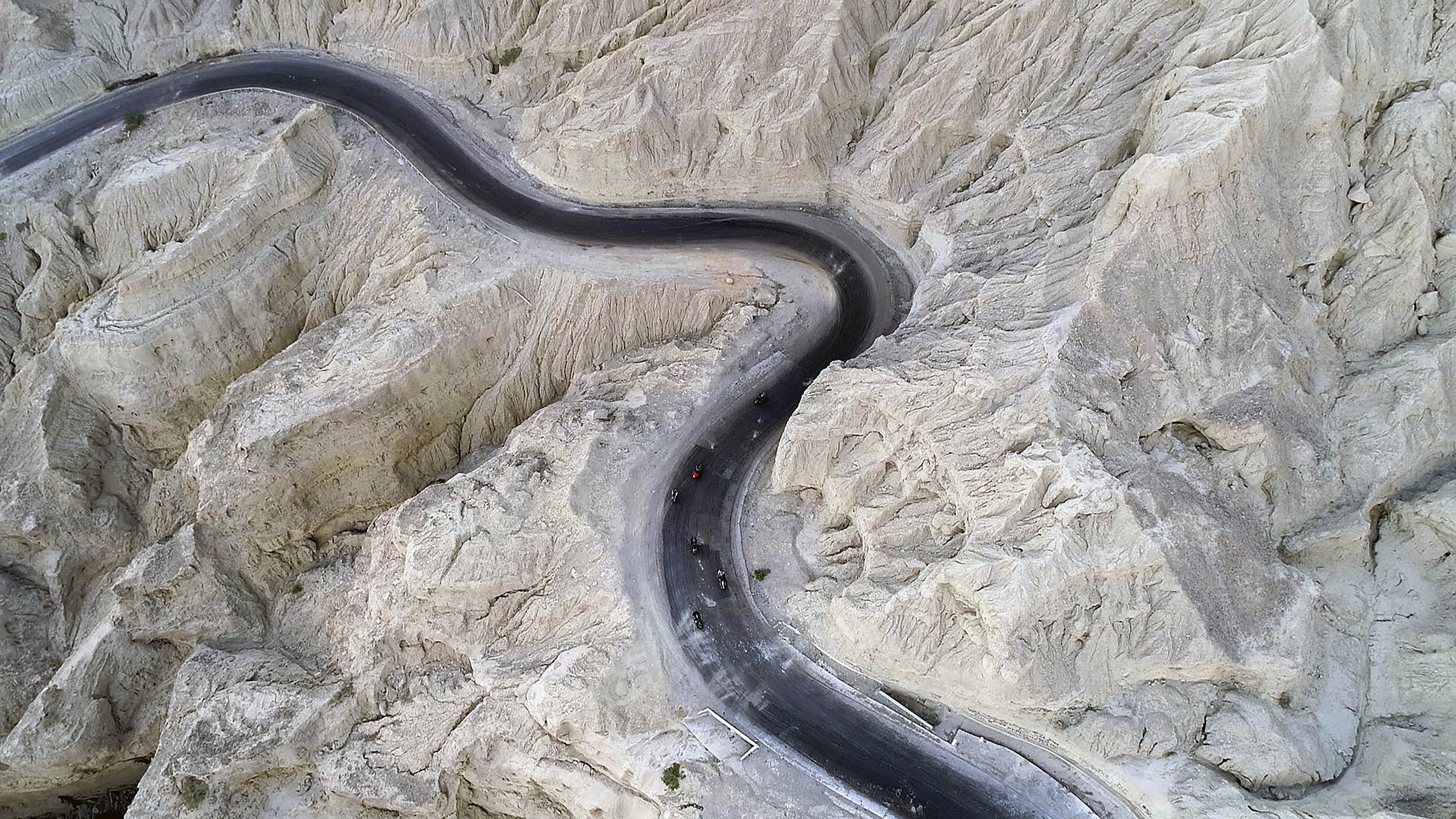Naviate have had commands for creating pipe-to-pipe-connections for a while but in Naviate 2021.2/2019.22 we added one more command that not only connects pipes to each other, but also creates the connecting pipe.
In this text I will describe two specific scenarios, creating a service pipe at a specified end elevation and connecting an existing pipe to new structure. For all options with this command, see the Help section.
Service pipe connecting to an FG-elevation
I have a closed polyline in my drawing, that has elevation set as a finished floor level, I will use this as reference for the service pipe.
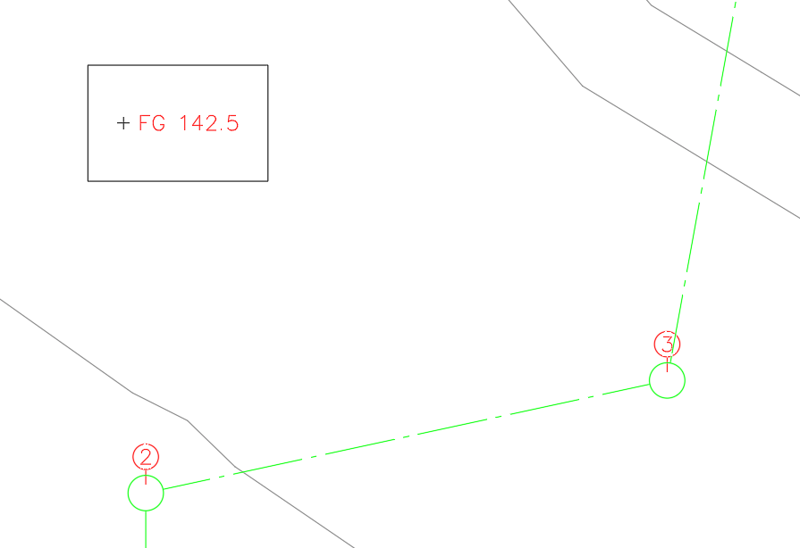
In the Create Service Pipe command I select the Reference-option when selecting the connection point. This will create a reference line at a specified angle to the main pipe so I can OSnap on the pipe and get a specific angle connection. I also use OSnap when I click to select the connection point on the closed polyline, this will store the elevation for later.
In the dialog, I select to Create a network for the service pipe. The command can connect pipes between different networks.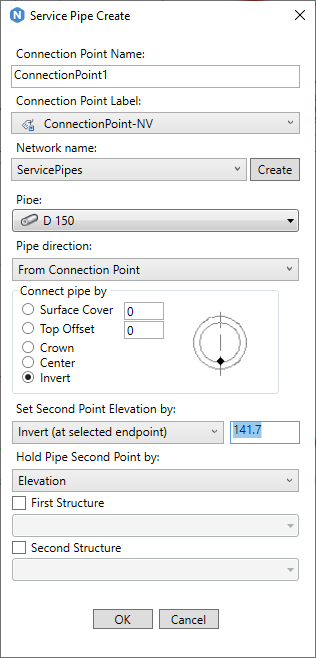
We want the pipe direction to be From Connection Point and Connect the pipes by Invert.
In Set Second Point Elevation by I select Outside Top. The Elevation in the box is the stored elevation from my polyline. I subtract the required distance cover from the elevation. Select Hold Pipe Second Point by to Elevation to make sure that if the main pipes changes, the service pipe end elevation will stay – this means that the slope will be altered).
Click Ok to create the service pipe.
Existing pipe, new structure
Civil 3D can’t connect a pipe to a structure if they are in different networks. In this case, I can use the service pipe functionality to connect the pipes.
I draw the existing pipe that I want to connect and then I place a Connection pipe label. The label will be placed in the middle of the pipe so I drag it to the very end of the pipe, which will be the structure mid-point.
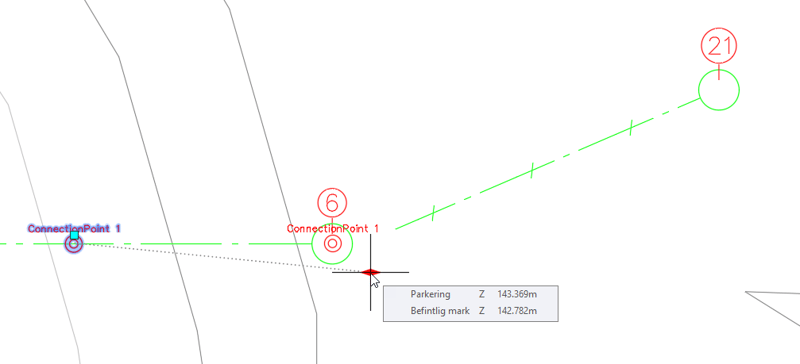
Once it is there, I use Connect Pipe to Service point to connect the existing pipe to the connection point. I select in this case to connect the pipes centre-to-centre and to hold the Slope of the existing pipe.
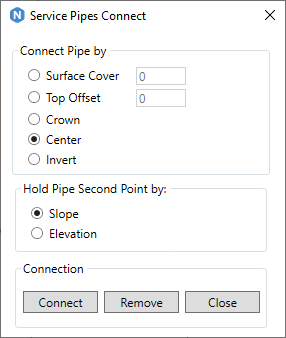
Now, since Dynamic Update is on, if I move the structure, both my pipes will move along with it – even though they are from different networks.