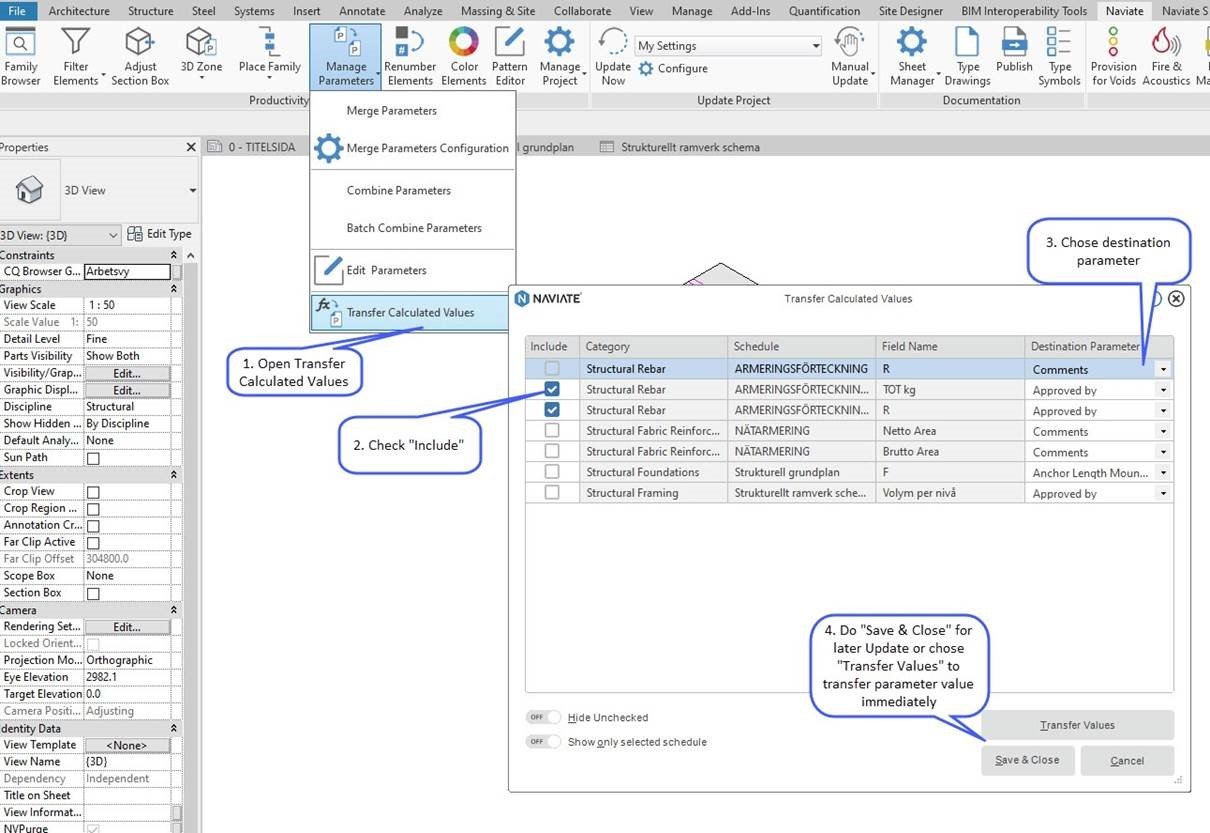When we started the refactoring of Naviate’s Door/Window Drawings tool, we originally took it for granted that all windows would be placed on the outside of the exterior walls. But what if, by accident, a window was placed on the wrong side or got flipped during one of the design processes?
So, we came up with the idea to have an instance parameter on windows to check if they’re placed towards a room or not. If they’re placed towards a room, they are placed incorrectly (except for balconies and terraces).
Revit doesn’t show the parameter Room Name in either Properties or Schedules. Schedules can show either To Room or From Room, but this can be overridden by the Naviate UID’S tool — and then will only show balconies and terraces in From Room. Nevertheless, schedule information can’t be easily used to select or show all displaced windows.
With Naviate’s Combine Parameter Values tool, we can access the Room Name parameter. We can also use this tool to write the value to a custom parameter like — in the example below — Placed to Room.
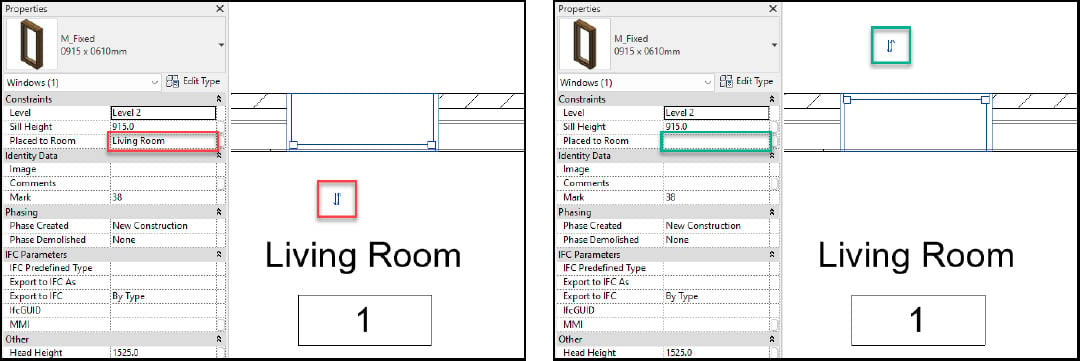
We can access this filter using the Quick Filter Elements tool in the Naviate Filter settings.
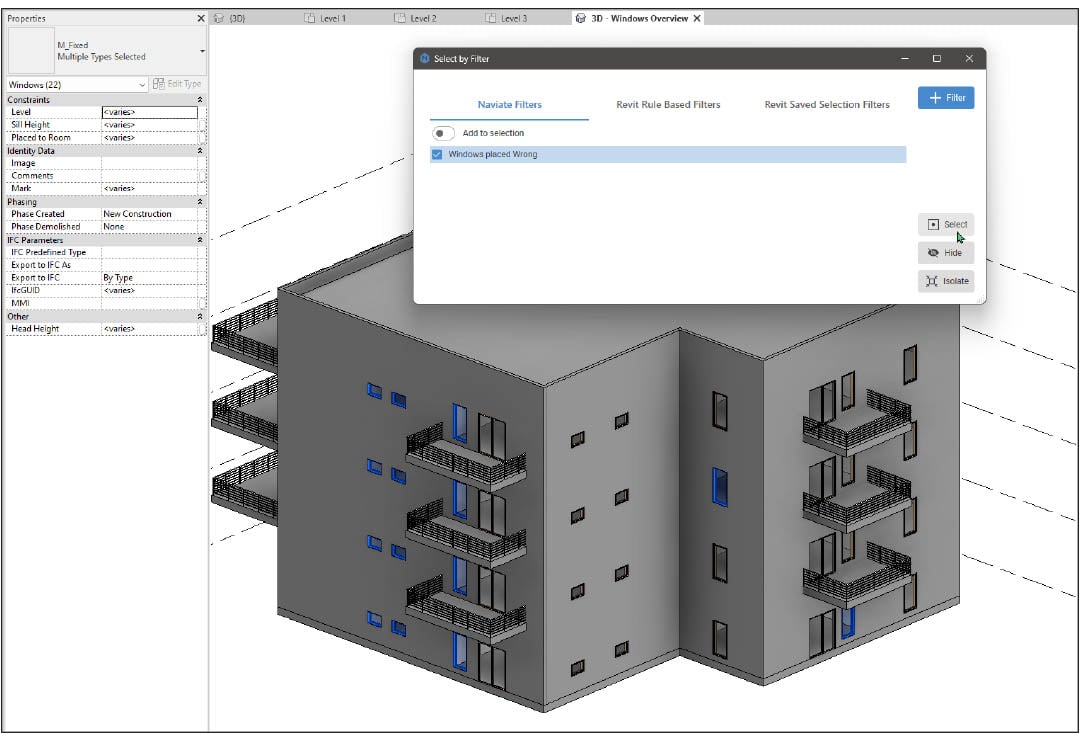
Checking tools
Tools are a great help to automate certain things. They save a lot of time and can automate boring tasks. Naviate has a lot of these tools, but sometimes to use them, your Revit model must be created in a certain way. For example, to create Zone Areas in Naviate, you need to make sure you’ve used only interior walls on the inside and exterior walls on the outside. It is, of course, a good thing that the model has a certain level of quality, but how can we be sure that the model doesn’t have any inaccuracies?
The first and easiest way to check for inaccuracies is to use the Color Elements feature. Pick one or more categories on the left side and the parameter you want to check the used values (in this example 'Function') on the top right side, 0=Interior Walls & 1=Exterior Walls. The Color will indicate if you have used the wrong type.
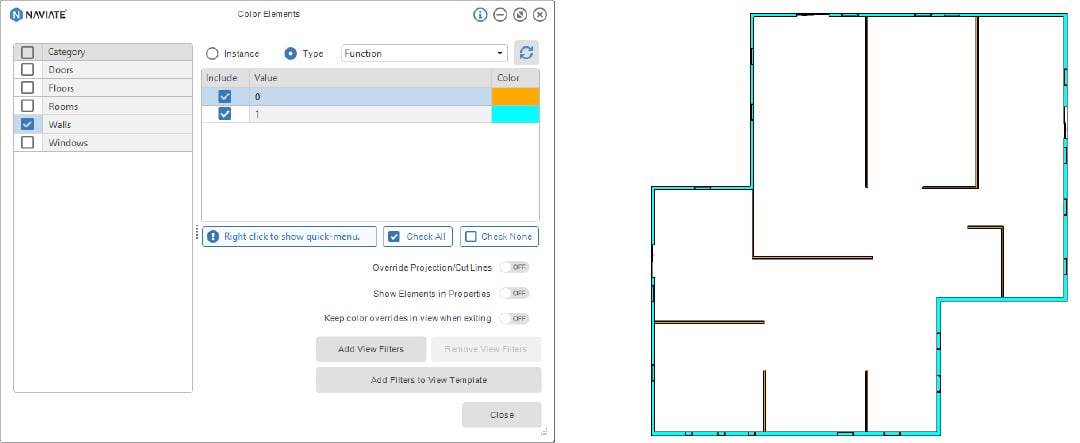
Part of a workflow
Of course, some tasks are just part of a workflow: they might have been completed by a team member days or weeks earlier. For example: as part of preparation for the Door/Window Drawings tool, someone will want to ensure all Type Marks are in place. Doing this manually can be slow and monotonous work.
So, here is the second way to check for inaccuracies: Use the Edit Parameter Values tool to easily set up the Type Marks for doors, windows, walls, and more.
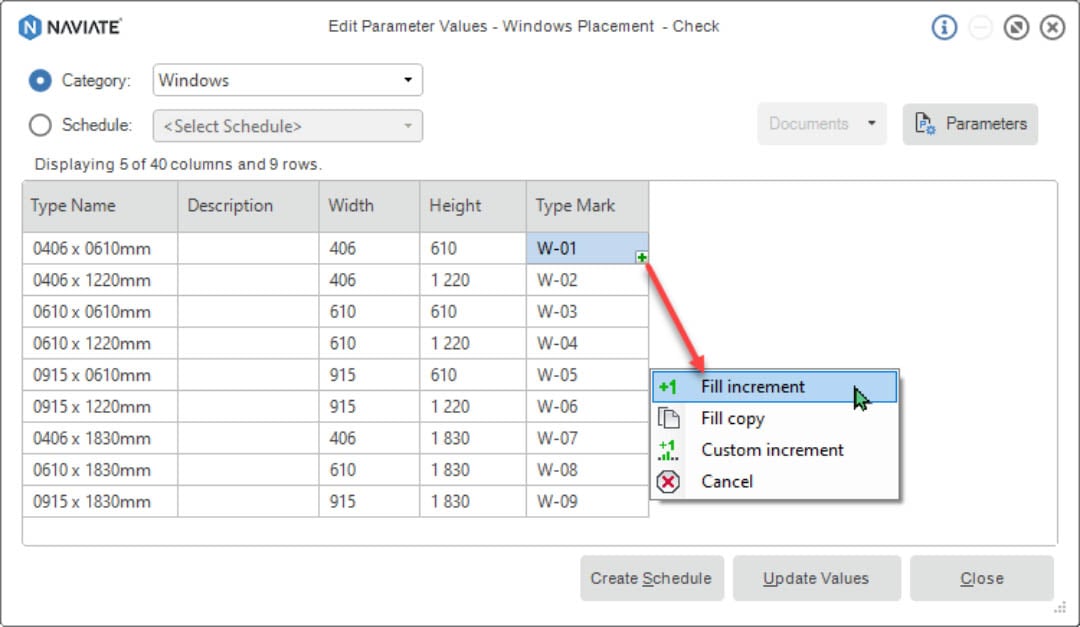
Building a check with Revit & Naviate
If we want to build a “check” in a project (or even better in a project template), we can combine some standard Revit functionalities with Naviate.
The only 2 requirements are:
- the project contains Rooms
- project needs to be saved to update the status of the windows
The “check” solution will be a combination of four things:
- Parameter (“Placed to Room”)
- Combine Parameter Setting: Room Name to Windows (to update Placed to Room)
- Naviate Update Project: Batch Combine Parameters (Room Name to Windows) on Save
- View Filter to colour all misplaced window
Use either Naviate Quick Filter Elements to select all misplaced windows or Visibility/Graphics Overrides - > Filters to colour all misplaced windows.
Parameter
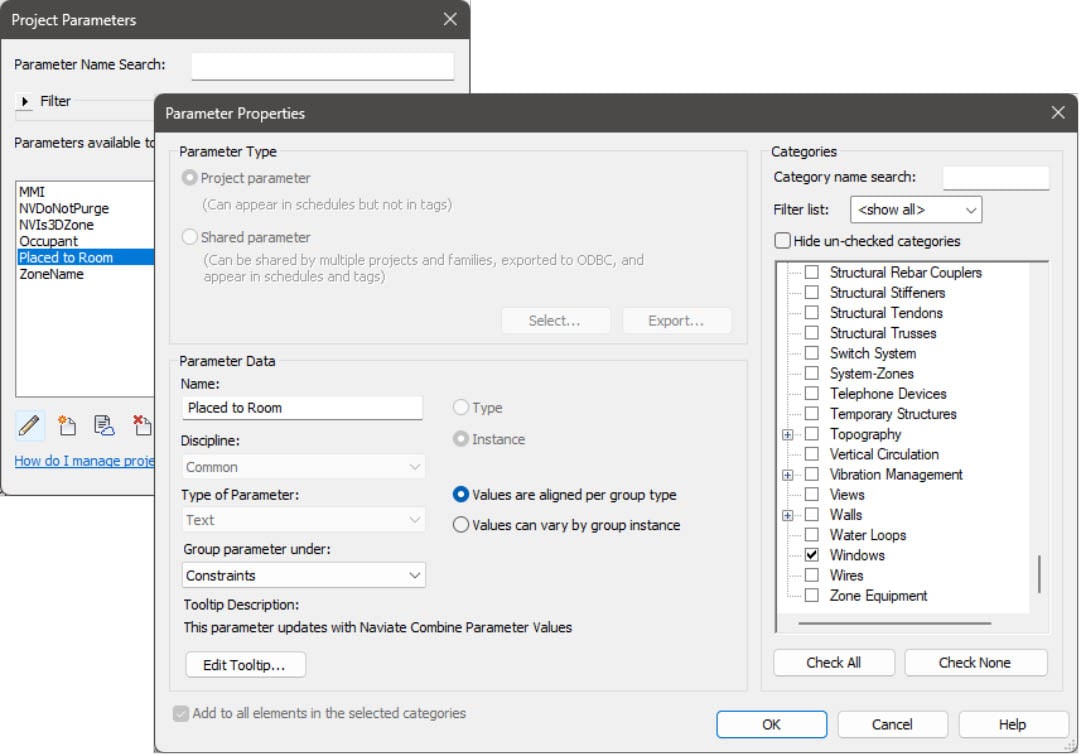
Combine Parameter Setting
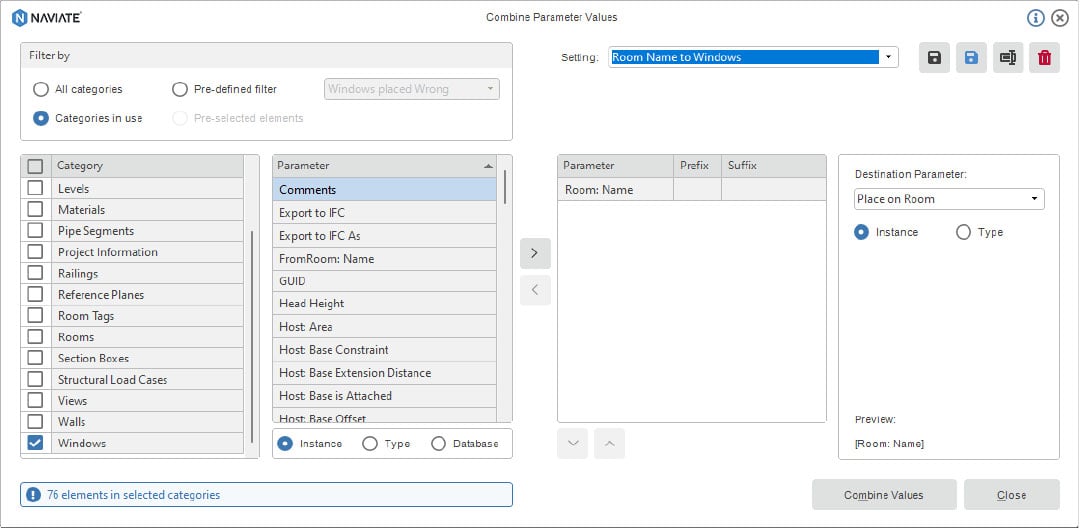
Naviate Update Project
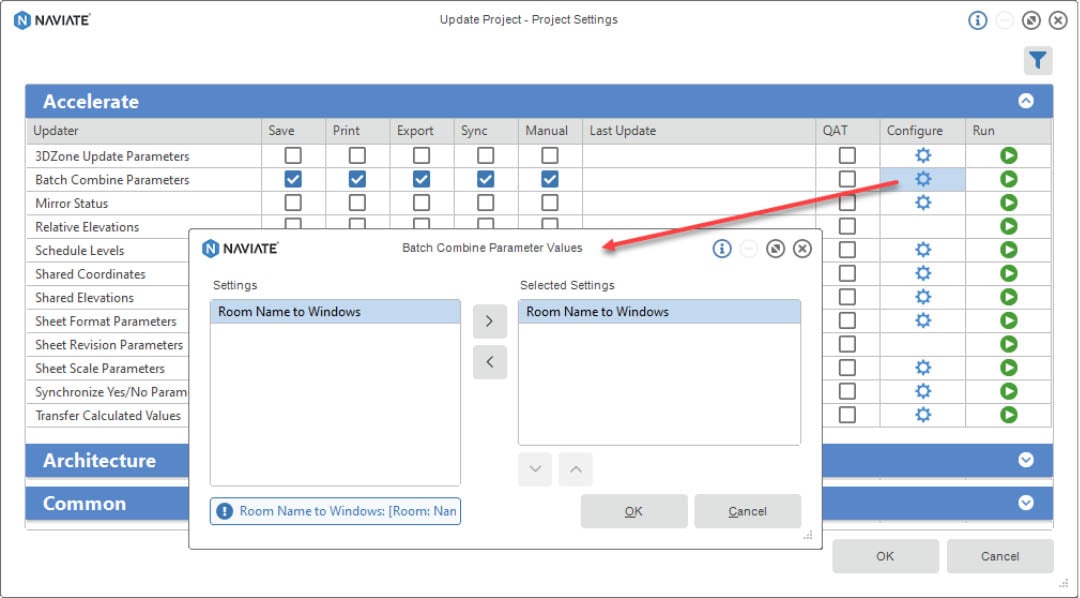
View Filter
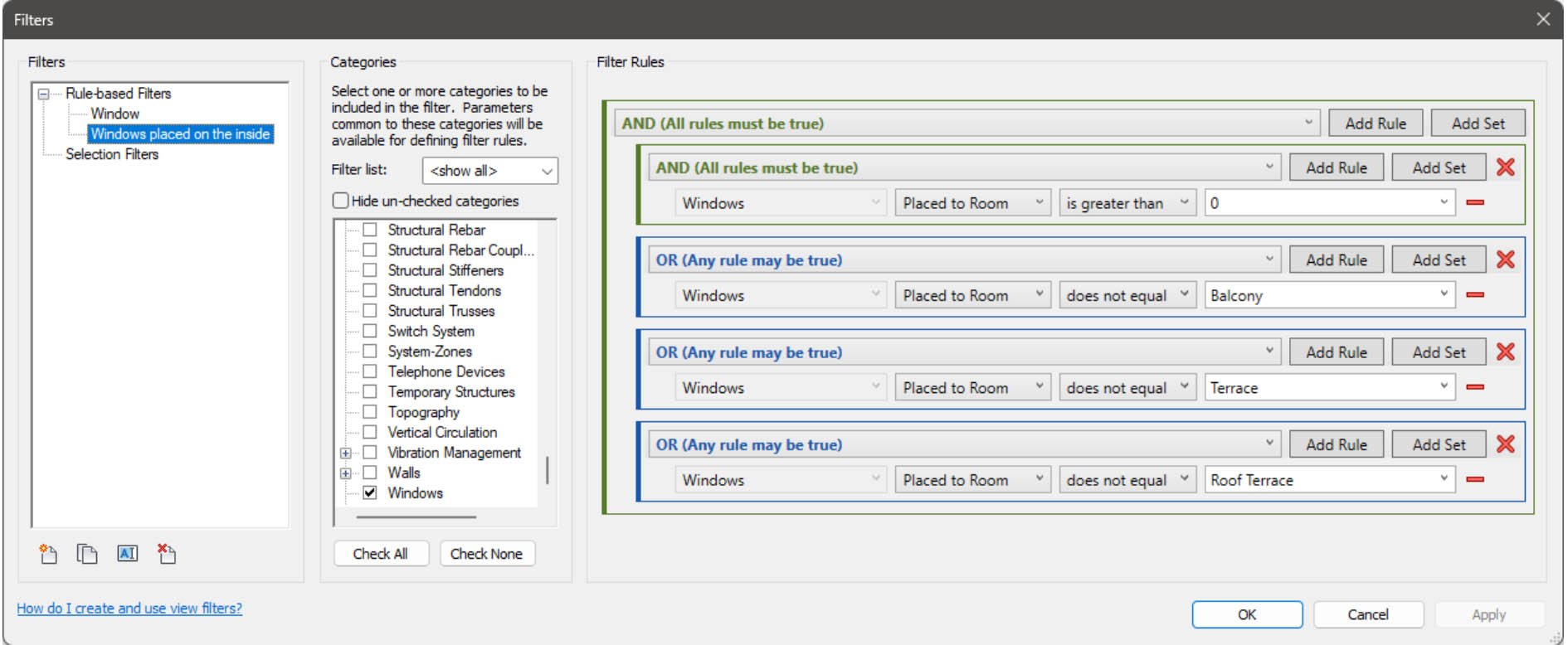
Naviate Quick Filter Elements
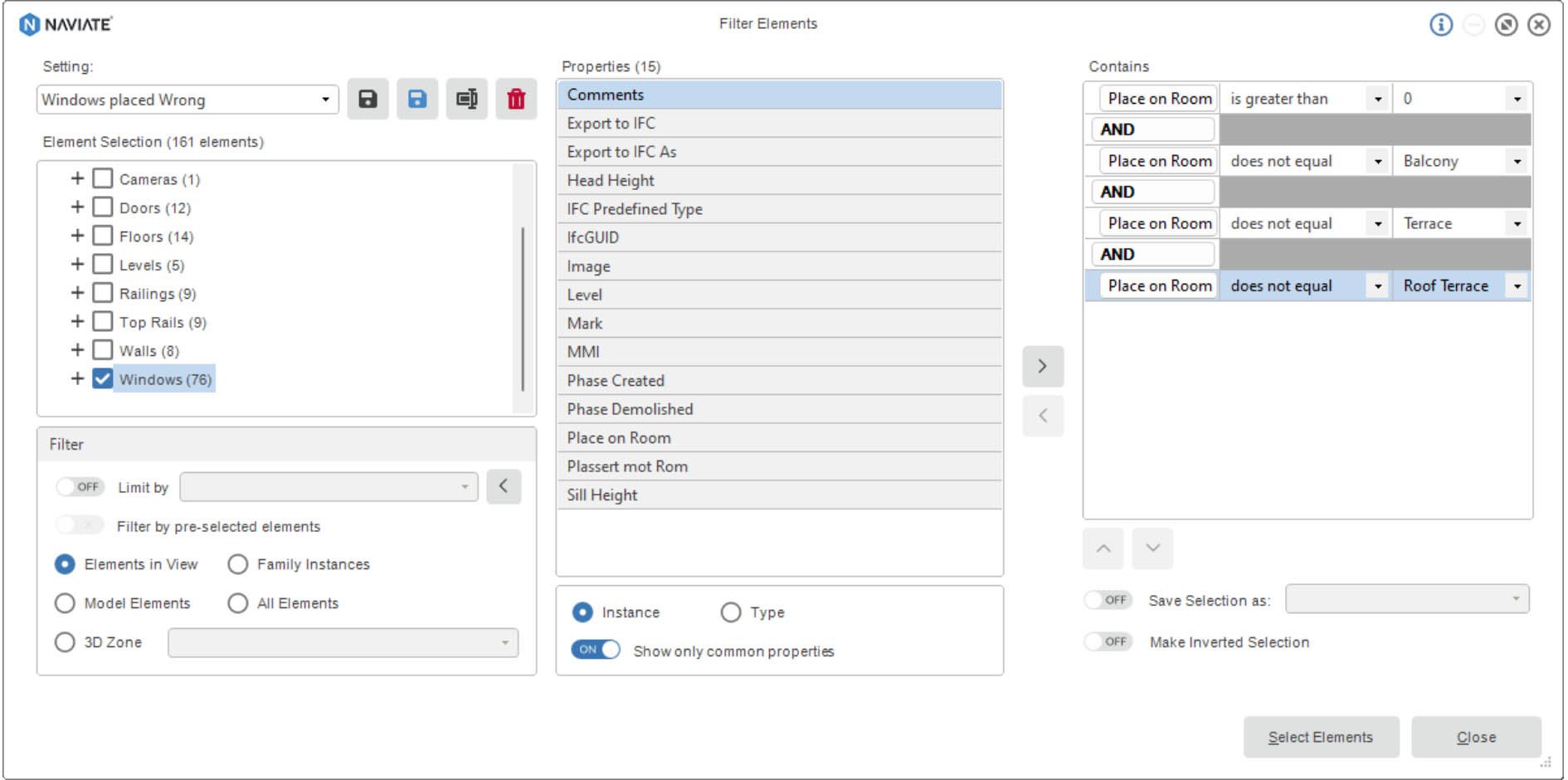
Visibility/Graphics Overrides - > Filters
If you are experiencing this challenge in your projects, you can try this solution.
For Norwegian customers who use the latest project template that comes with Naviate Architecture, just save the file (with rooms) and use the Quick Filter tool or check windows in the view: 'Vinduskjema - Snittpiler Oversikt'
Let us know what you think.