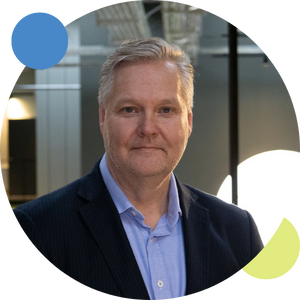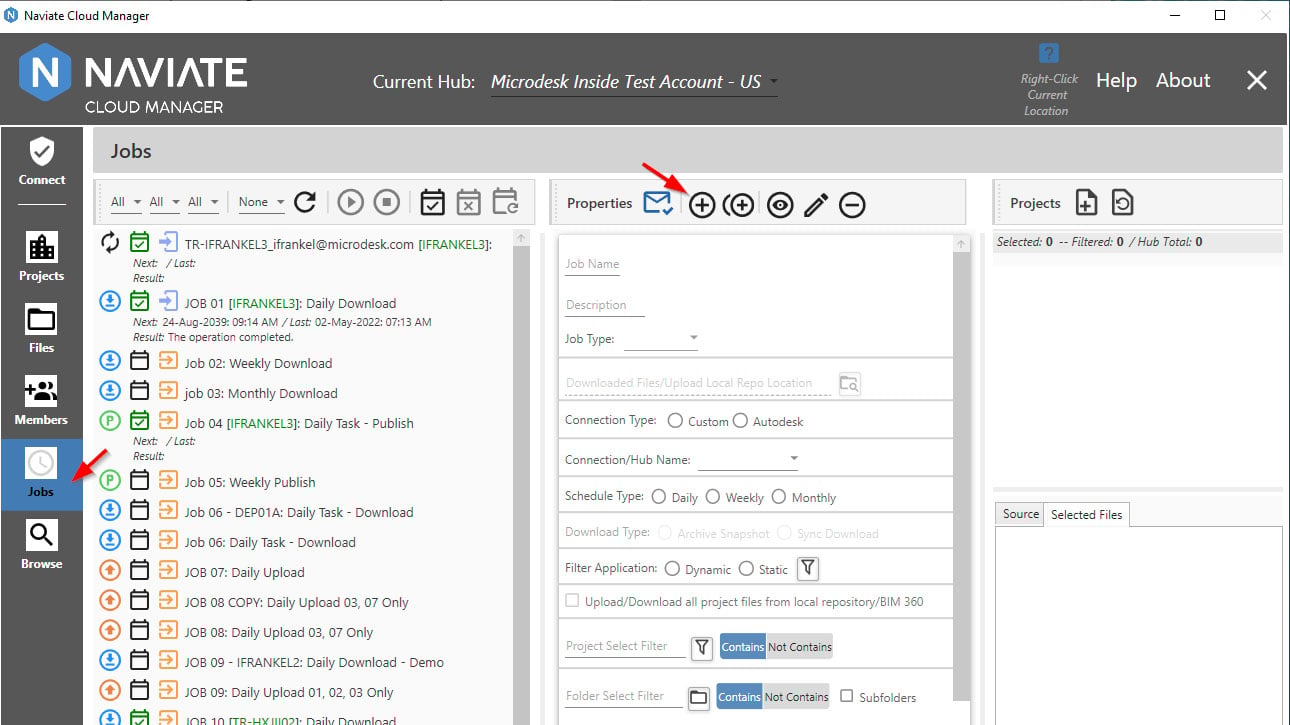In the world of MEP (Mechanical, Electrical, and Plumbing) design, speed and accuracy is the name of the game. Designers, engineers, and other professionals are always looking for new ways to streamline processes and tackle challenges in complex projects. And, while Revit is a powerful design tool for automation and workflows… let’s just say it could be better.
That’s where Naviate MEP comes in. With its wide range of features, Naviate MEP transforms the way MEP systems are designed, coordinated, and implemented.
In this blog post, we’ll show you how Naviate MEP enhances efficiency and accuracy in your MEP modelling projects in every phase of the design process.
The setup phase
Naviate MEP offers a range of features to enhance project setup, model management, and documentation: critical components of the setup phase. Using Naviate MEP’s vast setup, scheduling, and parameter management features, you can swiftly get projects running and ready for work. Naviate MEP also has extract & update features to send data to and from Microsoft Excel, making it easier to set and update large swathes of data at one time.
The modeling phase
The modeling phase is when Naviate MEP will become your best friend. As you begin designing and modelling various components, such as ductwork, pipework, conduit, cable trays, and equipment, Naviate MEP helps streamline the process with modeling automations that help you quickly populate, update, coordinate, and connect elements. Best of all? You can use all your own families and systems. Beyond modeling, you can also copy/paste data and circuits — or entire panels — across your model.
One notable feature is Copy Circuits, which allows electrical teams to maintain circuiting while copying entire panels to other locations and levels within a building model. Here’s how it works:
- Select the panel or circuit to be copied.
- Choose the destination location for the copied circuits (using an elevation view to copy between levels).
- Naviate MEP intelligently duplicates the circuits while maintaining the necessary connections, ensuring accurate electrical designs.
It is honestly that easy. Use the Copy Circuits feature anywhere you need it and see how much time you can save.
Using Naviate MEP can also help simplify complicated tasks like modeling sloped pipes, resolving clashes, connecting kick 90’s and tagging complex lighting plans. Dozens of additional tools provide real-world shortcuts that can shave hours off your Revit modeling time.
The detailing phase
The detailing phase is where the BIM features of Naviate MEP come out to shine. With Naviate MEP's powerful tools and automation capabilities — including powerful tagging tools that let you specify tag placement locations and offsets relative to the MEP elements — you can streamline information modeling, ensuring accuracy, efficiency, and adherence to project requirements. The detailed documentation produced during this phase acts as a valuable resource for construction teams, facility managers, and building owners, enabling seamless implementation and long-term maintenance of the MEP systems.
Throughout the modeling and detailing phases, you are simultaneously preparing documentation, including drawings, schedules, and specifications. Naviate MEP helps automate manual documentation tasks such as sheet creation, view placement, and tag generation, helping to speed up the documentation process—and save time in the closeout phase.
The closeout phase
Speaking of the closeout phase, here are a few ways Naviate MEP helps you close out your projects:
- Revision management: Naviate MEP includes the Revision Manager feature, allowing you to add or remove multiple revisions from multiple sheets. You can also generate print sets based off specific revisions as well. This feature simplifies the revision process, ensuring accurate documentation and easy tracking of project changes.
- Tagging: With Naviate MEP’s tagging feature, you can specify tag placement locations and offsets relative to elements, ensuring precise and consistent labeling throughout your project.
- Imprinting/creating tables: With this feature, you can easily import, update, sync, and print the most common file types. Add PDF documents to sheets, import a coordination clash matrix, or link a Word document with ease.
To learn more about Naviate MEP, and to see features like Copy Circuits in action, check out our recent Naviate MEP webinar.
Or, if you want to try these features out for yourself, sign up for a free trial of Naviate MEP by clicking here.