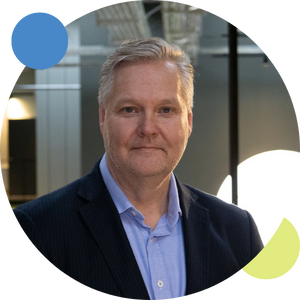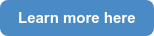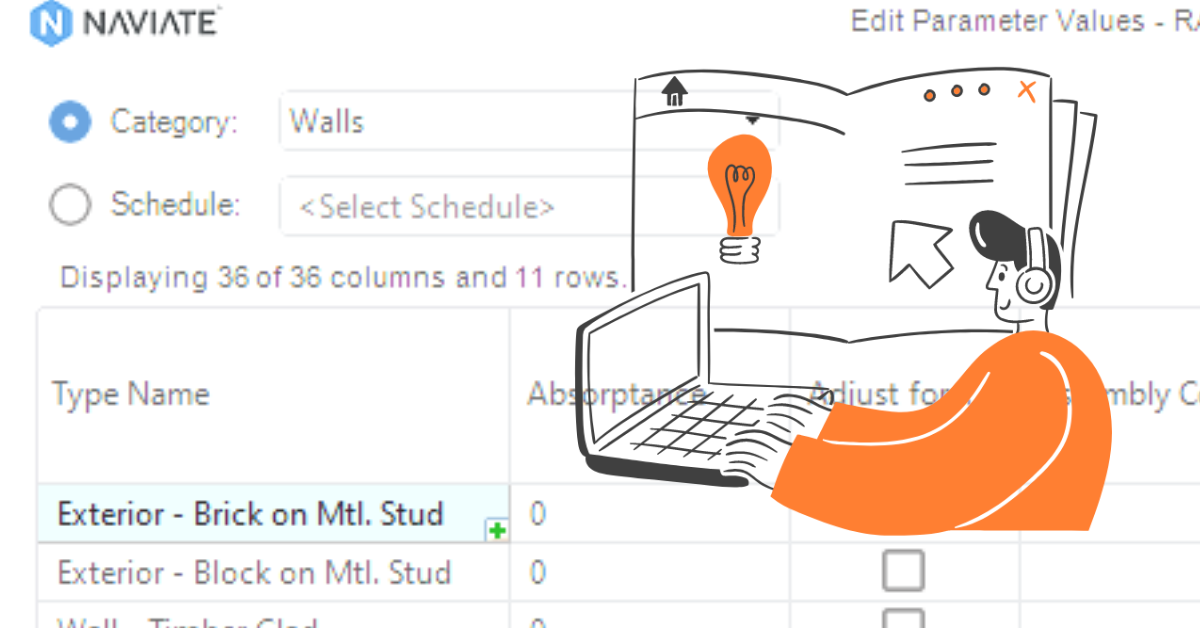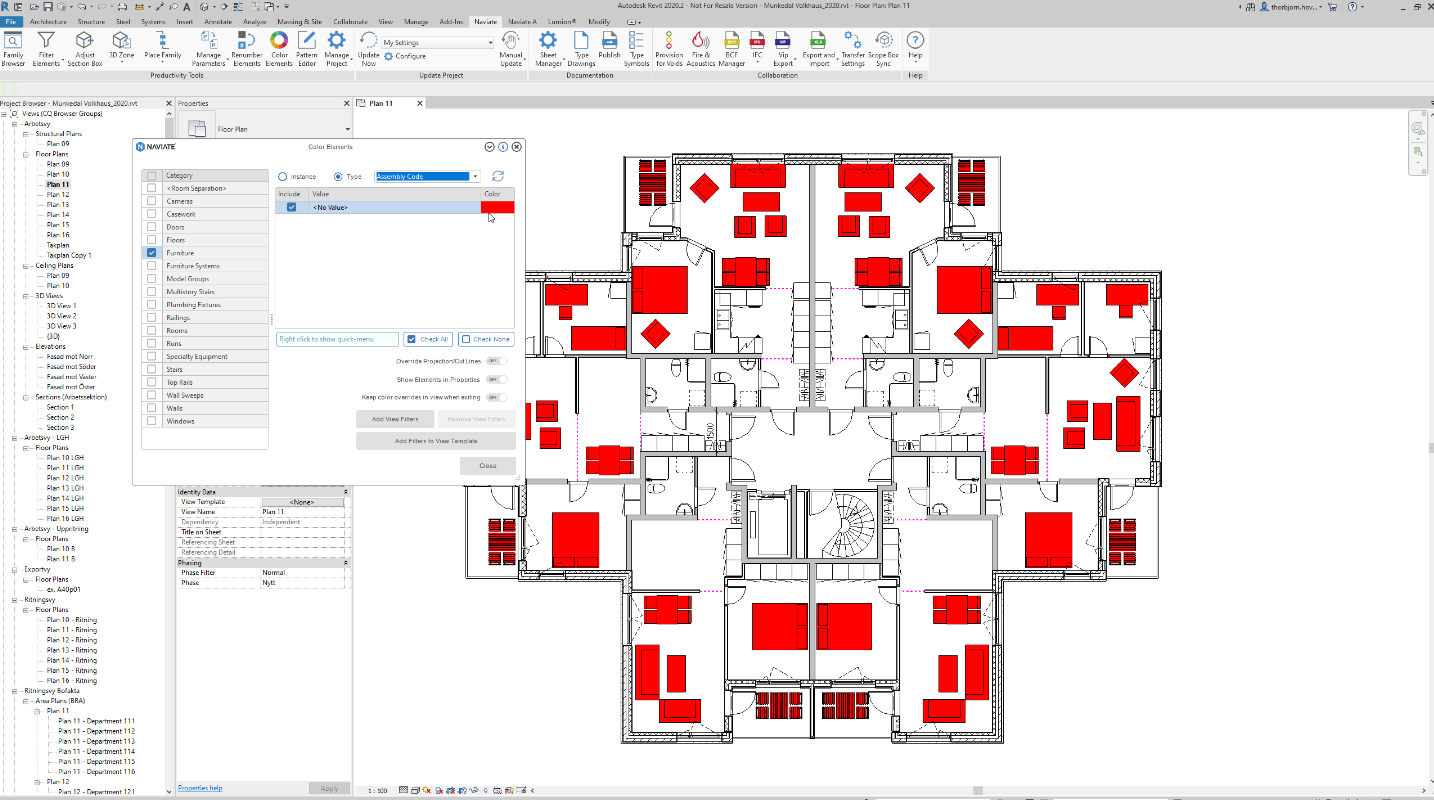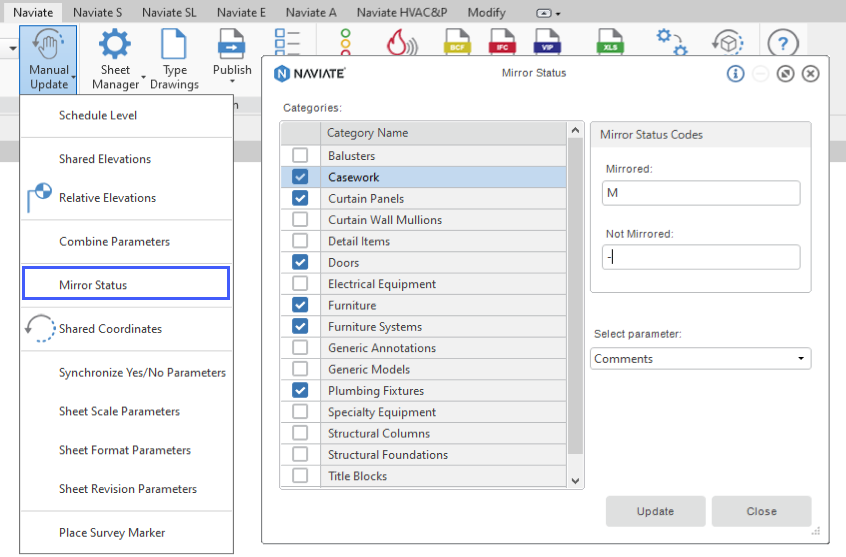Are you struggling to find and manage the Revit elements in your project?
You are not alone! For many years we saw our customers struggle with this, which lead to the development of a feature in our Naviate General Ribbon in Revit named Filter Elements.
This is your solution to take control over your Revit elements.
Some basic information about Filter Elements
Filter Elements is a powerful function to help you find and select exactly the elements you are interested in either by category (e.g. all/only walls), type, parameter information such as fire rating or even a built-in property such as if an element's top is attached or not. You can also combine categories, such as all doors and walls with a certain fire rating or comment.
Recently we launched an update for this function to be even more intuitive and easy to work with.
Improvements regarding the default settings when starting the tool. Now “Elements in View” is default and no Categories are selected when starting the tool. The Settings combo box show <Select setting>. Either configure what to filter or:
- Select <In Session> setting to get the setting you had last time you used Filter Elements and pressed Close button
- Select any of the <Recent Filter X> settings that are automatically saved when clicking on Select Elements button (the last five settings are saved)
- Select any of the named settings that have been created in the project
- Select <Select Setting> to “clear” the dialog box and get back to initial state
We have also made the following improvements:
- You can resize the dialog box again
- Improved performance when selecting 3D Zones
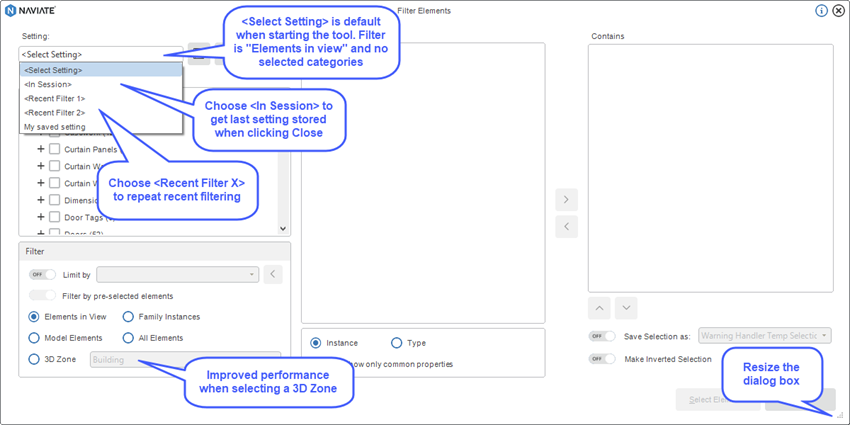
It could look like this if you would like to search for what walls that have certain rooms with a certain value. Combining different functions like greater than, less than, equals etc.
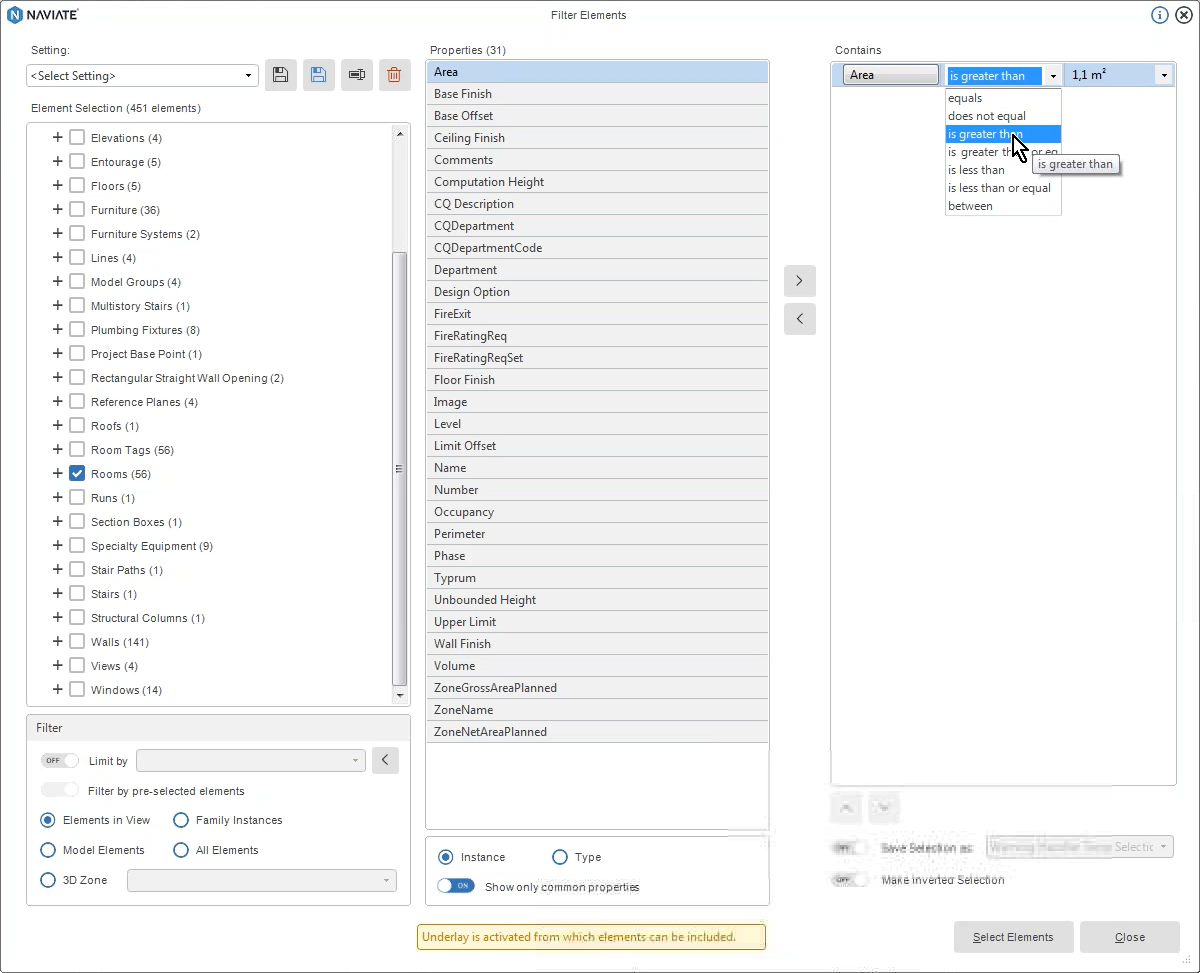
Want to know more?
Have we solved your challenges by giving you a tool like “Filter Elements”? I think so but if you are still not convinced, please download our trial:
Here are some other blog’s that are connected to Filter Elements one way or another to help you work more efficient.
Earlier blog posts:
You can also learn more in this webinar.