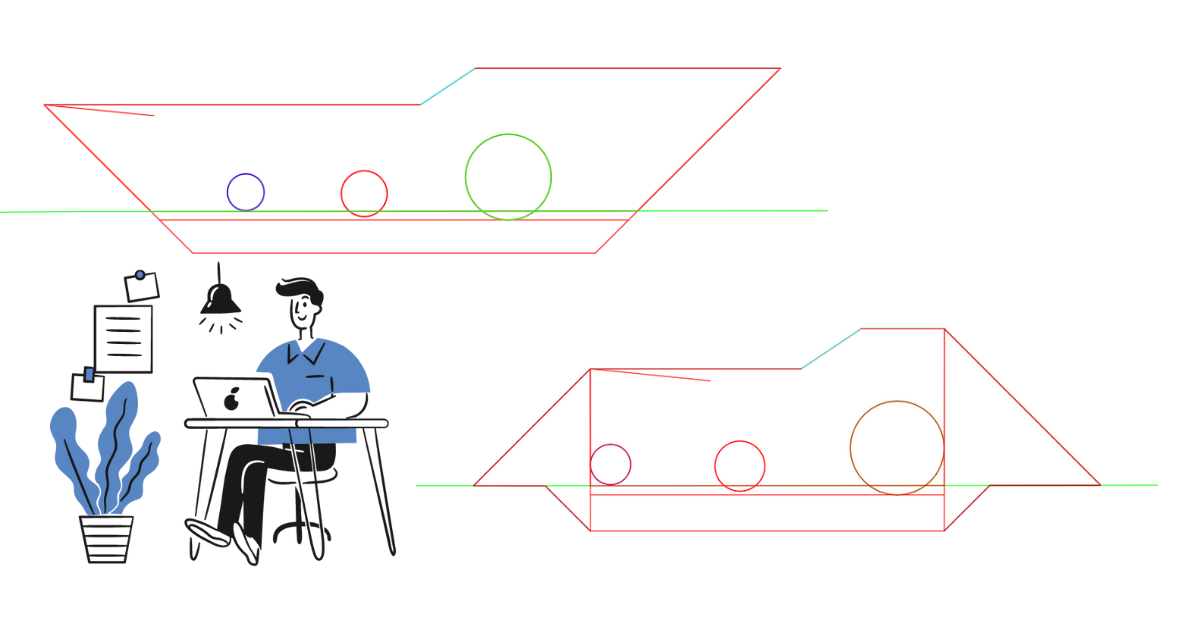When you have multiple pipe networks that all have their own shelf in the section, it is usually more work than it is worth to create a corridor for the whole section. The best way is to create individual corridors and then combine the solids or the surfaces later. In this post I will describe how to combine the surfaces to get a combined trench surface.
I have two methods for how to do this, one that requires the corridor and one that only uses the surfaces.
Starting Point:
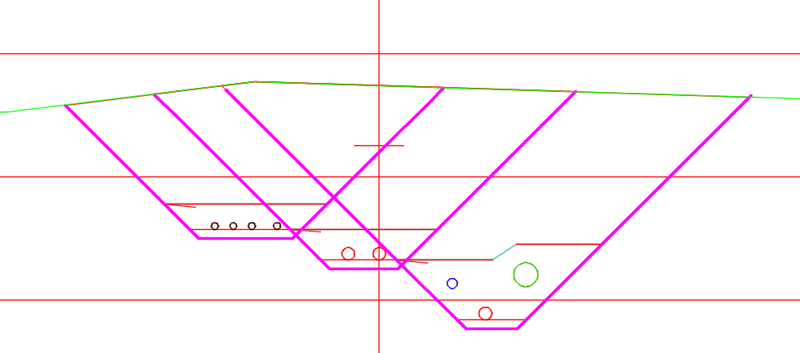
The starting point for both methods is multiple corridor surfaces and I strongly recommend that the corridor has been fixed with Import corridor Settings to make sure that there are no bowties that would mess up the surfaces.
Both methods will use the Naviate command Max/Min for Surfaces as the main function. That command creates a new surface from the triangles with minimum elevation of two other surfaces. You can read more about the command on Symetri e-learning here: [NVMaxMinforSurface].
Method 1: Corridor
The benefit of this method is that it works the same no matter how many corridors you have.
Max/Min for Surfaces creates a combined surface where two other surfaces overlap, so the first step is to make the surfaces overlap. When we have a corridor, one way to do this is to extract the Edge-featurelines from the corridors and add those to the trench surfaces.
Extract a single featureline from the corridor by selecting the corridor, click Featurelines from Corridor on the Ribbon and select the featureline to extract. You want to extract the right-most featureline from the right-most corridor and the left-most featureline from the left-most corridor as is shown in magenta below.
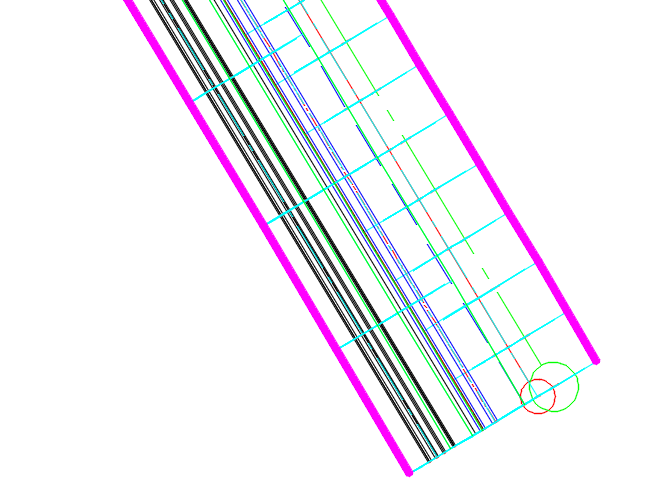
We also need to take into consideration that if we add the featurelines to the corridor surfaces, the surfaces expand, as Civil-Surface do. So to solve this, we use the Naviate command Merge Featurelines and merge the two extracted featurelines to a single closed featureline. This merged featureline is then added as both a breakline and a boundary to all the trench corridors. When we are done, the section should look like this where all the magenta trench surfaces extend to the same edge point.
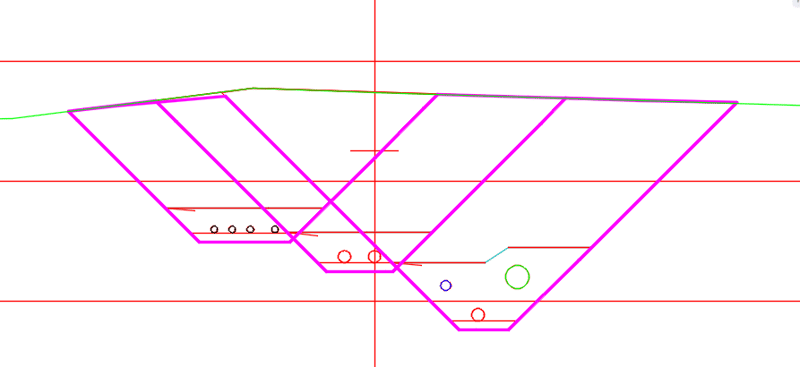
After that we use Max/Min for Surfaces to first create a Minimum surface for the two right surfaces, then we do a Max/Min for Surface from the first combined surface and the next surface. Keep doing this until you have added all the corridor surfaces. The last one you name Combined Trench since that will contain all the added surfaces. The resulting surface can be seen in cyan in the image below.
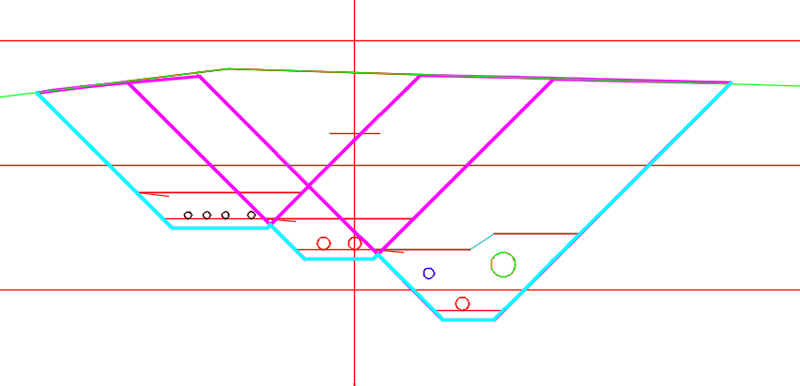
Method 2: Surfaces
If you only have two surfaces, then you can use this simpler method to achieve the same result.
Start by using Max/Min for surface of your two surfaces. This creates a surface only where the surfaces overlap.
Then create a new surface and on this surface you Paste first the two individual surfaces, and then the Max/Min-surface. The important part here is to paste the Max/Min-surface last, you can change the order in Surface Properties if needed.
Want to know more?
- For more information about the individual commands and to see the Feature-videos for the commands, have a look at Symetri e-learning.
- If you want to see the whole first method in action, I demonstrate it in this webinar about Surface Tools in Naviate that you can find here.
- Download a free trial here to test it out