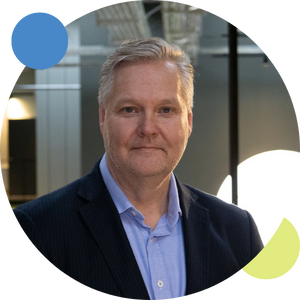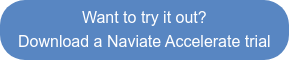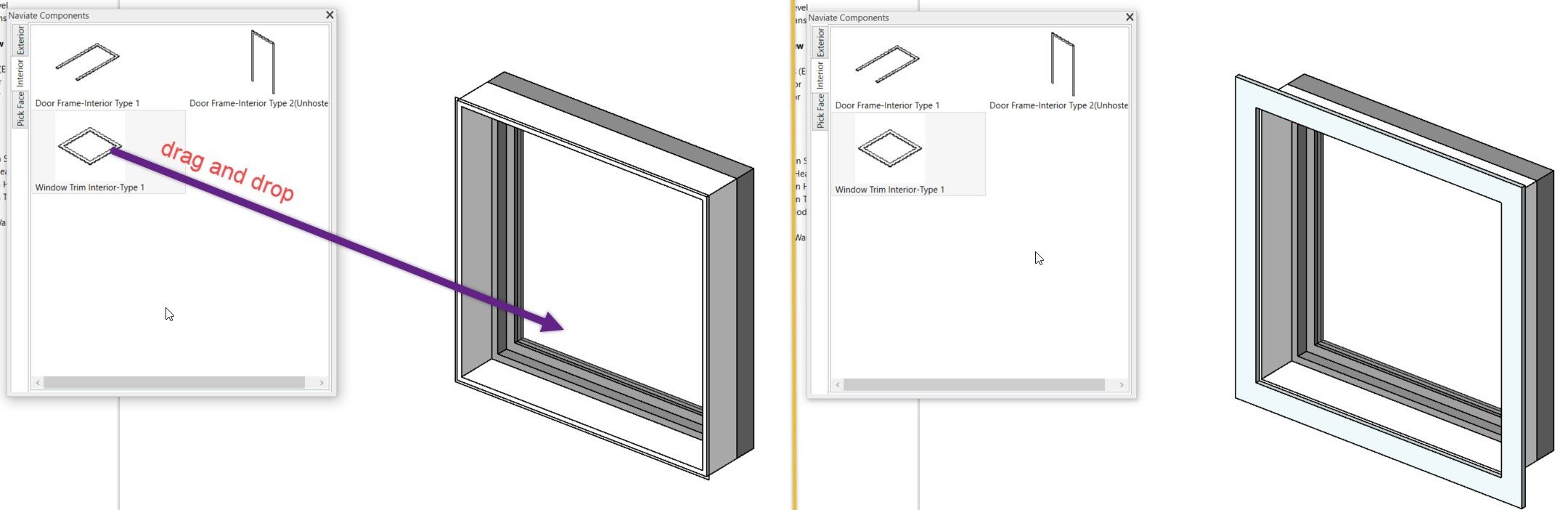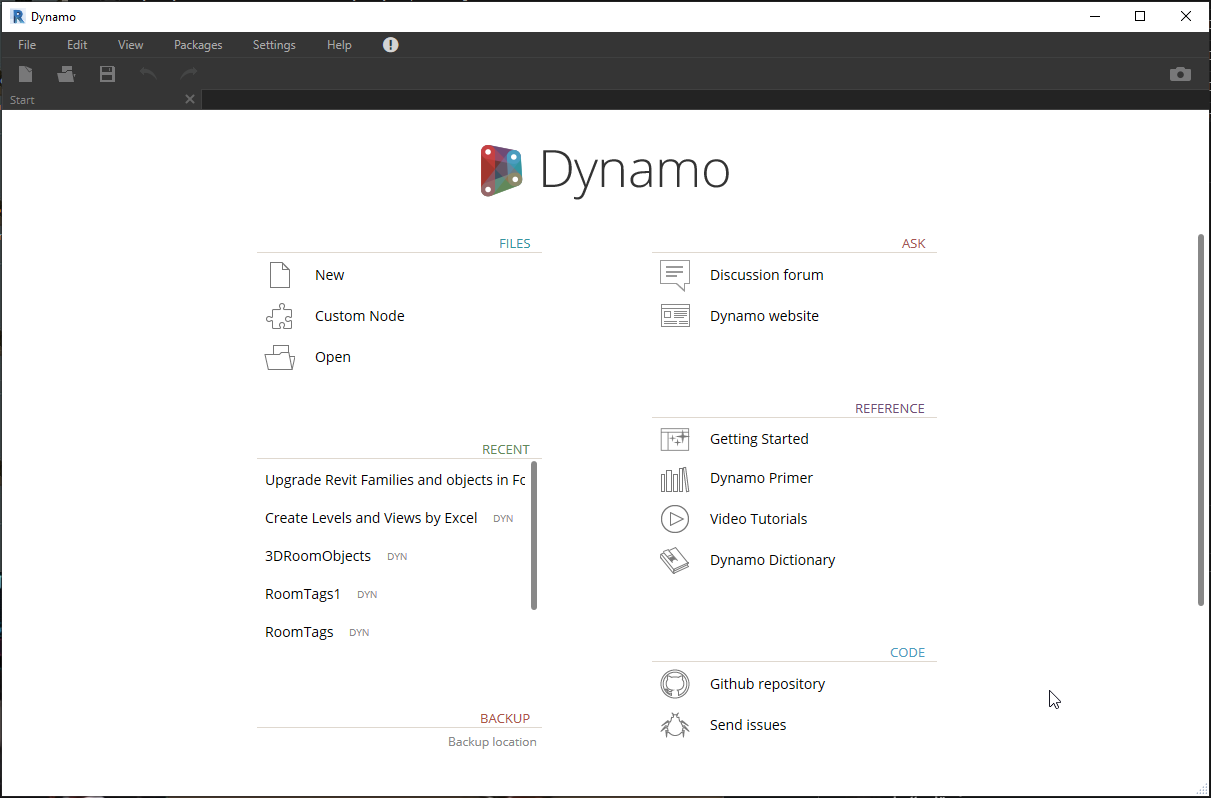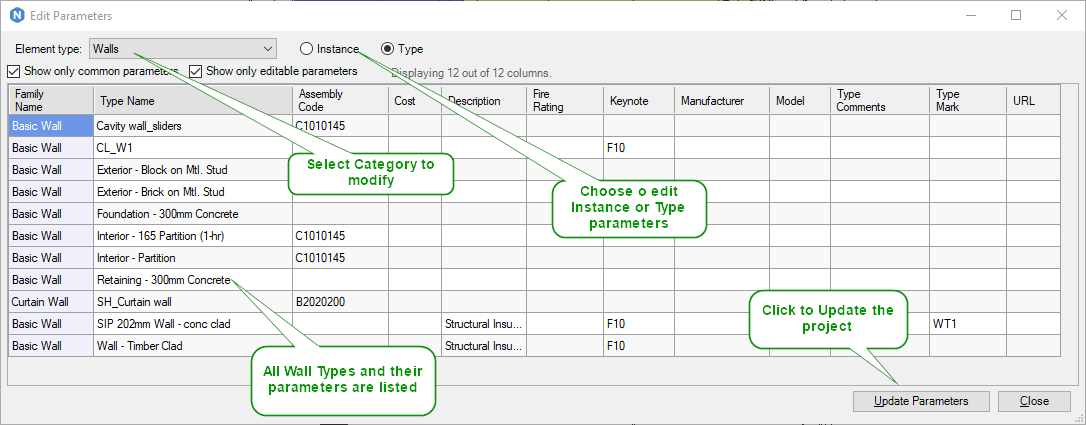In this post I would like to show a good example how a support case ended up as a feature in Naviate for Revit.
It all started out as a support case just before summer last year.
The initial idea
The initial Idea from our ideation portal stated “As an Electrical Engineer i want to create device and fixture schedules which include symbols. Create a function that transfer the preview image to the Type Image parameter.”
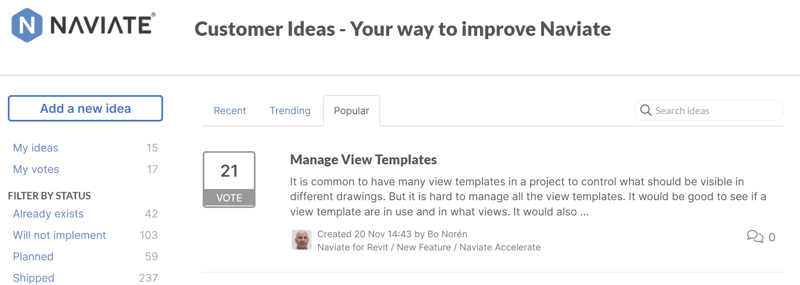
Getting back from summer vacation last year, we started to review this idea in the Naviate team. We found some relevant use cases, discussed with product specialist, and worked with the idea so we had enough information to create an Epic for our developers.
So, after everything was documented, the idea looked like this.
Epic
The Epic is the final idea described as a Use Case.
"As an Electrical Engineer i want to create device and fixture schedules which include symbols. Type Images can be included in a schedule and will show the image when placed on a schedule. Would it be possible to create a function that transfer the preview image to the Type Image parameter?"
Success criteria’s
For the feature to be a success, it would need to include the following:
- Electrical Naviate families should have Type Image same as preview image
- User can easily add either "preview" image or any image as type image on a family for selected types
- Optional: I can create an image for each type based on the actual size for the type
- I can setup up direction and turn off visibility of elements for the preview image
The work to create the feature
In September, our developers started on this task in addition to several other task related to our nine Naviate products, that would be available in the December release last year.
This use case was from an Electrical Engineer, but during this journey from idea to a released feature we discovered several use cases that supported needs from other disciplines as well. From Interior Architects to those working with landscape projects. To support all these professions, the feature was in the December release added to the Naviate Accelerate product, available for everyone working in Revit, unrelated to industry.
Add Type Images to families
Here's how to easily add Type Images to families in projects to use in Schedules.
This new feature is located in the “Manage Project” menu bar. It lets you add Type Images to parametric families in the project in an easy way without using the Family Editor. You can either create and use a preview image for each type, or select images to use.
Start by pre-select family instances in the model or by selecting Family Types in Project Browser. Then go to Add Type Images in the menu.
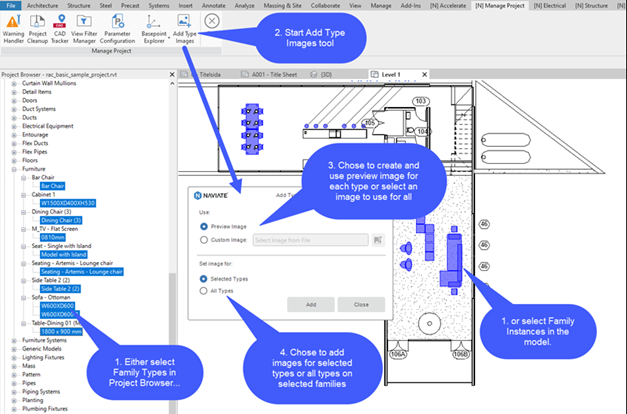
When you use the Preview image option the feature will create a preview image for each type using the view defined as “Thumbnail Preview” on the family.
Once you have Type Images on your families you can create a schedule including Type Images. The images will be displayed when placing the Schedule on a Sheet.
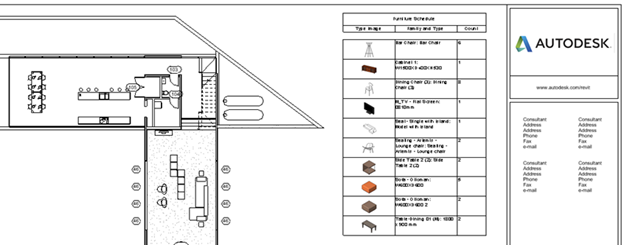
Want to know more?
- Check out the ideation portal here: add your ideas and vote others
- Want to try out the Type Images feature? Download a free Accelerate trial here
- Interested in learning more about Naviate Accelerate and if it's something for you? Read more here